NetScrape
The image collector's web spider and search agent for Mac OS X.
Use the following links to find out more about this cool application.
about NetScrape
screenshots
system requirements
download | .dmg, 944K
register
FAQ
other shareware
more site goodness
Brains and good looks in one package.
I've worked hard to make NetScrape easy and fun to use. Here's a few shots of what to expect:
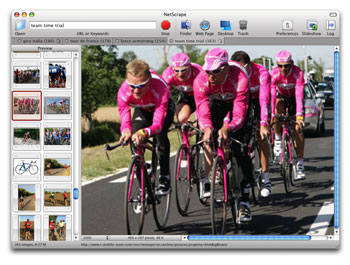
Here you can see the left hand pane is for thumbnails, and the right hand pane shows the selected image full size. The divider between the panes can be dragged to resize the thumbnails. How do you start NetScrape? Fill in the text field at the top with a URL or some keywords, and hit "return". Easy as pie.
NetScrape tracks the parent web page for the image and the file name of the download. You can view the web page or view the file in the finder by selecting the appropriate item from the File menu.
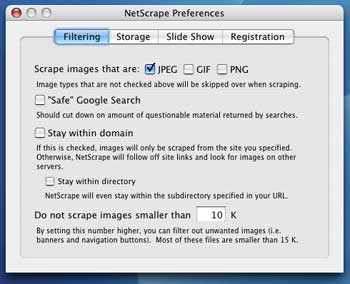
This is the Preferences window, which is accessed by selecting "Preferences" from the "NetScrape" menu. NetScrape allows you to specify which types of images to scrape (jpeg, gif, and png), whether or not to stay on site (or even within a directory) during URL scrapes, and can limit scrapes to images above a certain size (handy for avoiding banners and navigation elements).
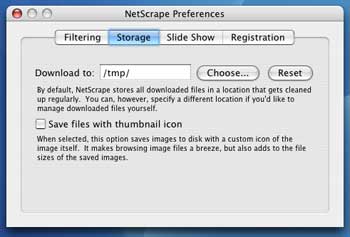
Also, NetScrape allows you to place scraped files right where you want them. By default, NetScrape keeps downloaded files in Mac OS X's "/tmp" directory, where they get cleaned up every time you shut down your machine, but you can put these files anywhere you like. It makes managing your images much easier! You can also have NetScrape make a nice custom icon for downloaded files so that you can see the images directly in the Finder's icon view.
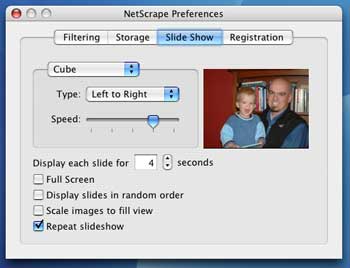
The new slide show feature is set up with it's own preferences - it supports full screen mode, dissolve, cube, and flip transitions, and all the other settings you would expect.